
- Store your files in the cloud. To do this, drag them into the browser window or click on the "Create" button and select "Upload files".
You can create folders for convenient file organization.
- Share files. Any document can be shared with colleagues via a link, setting up the access level – reader, commentator and editor.
It is convenient to create shared corporate files in the disk so that each employee can contribute their data or work on a project.
- View changes in files. You don't have to worry about the safety of your documents when providing links to other people – you can always roll them back. Using the "Change History" button, you can track who worked on the document, when and how.
Up to a hundred people can work in one Google document at the same time!
- Delete and restore files. This can be done both in the file itself and in the disk, and restored from the trash, where they are stored for 30 days.
The interface of Google Drive is simple and differs little from similar programs, which means it is intuitive.
- Write comments and notes in documents. Select a text, photo, or cell and right-click. Then select the desired action from the list.
- Use keyboard shortcuts. Keyboard shortcuts speed up any work with text, and Google has plenty of them. The list of hotkeys can be viewed by pressing "Ctrl + /" (for Windows) or "⌘ + /" (for Mac) in the file.
- Integrate services with other services and applications. For example, Google Spreadsheets can share data with Google Forms.
To integrate one service into another, click "Extensions", "Add-ons", "Install add-ons", select the desired one and click "Install".
- To not worry about saving. Google works online and saves all your actions automatically. To edit files in a Disk without the Internet, you will need to install the browser extension "Google Documents Offline".
Any function you need can be found by clicking the search button after opening the document.
The meeting, as well as the files, are accessed and connected via a link.
Using Google Spreadsheets, you can easily analyze the results of Form surveys and build charts and graphs.
- It is easier to maintain documentation with online tools. What about full-fledged support? The CODDY Programming School team helps its franchisees run their business – with or without Google Drive.
Use of visual and intellectual materials is only permitted with the consent of the project creators.
